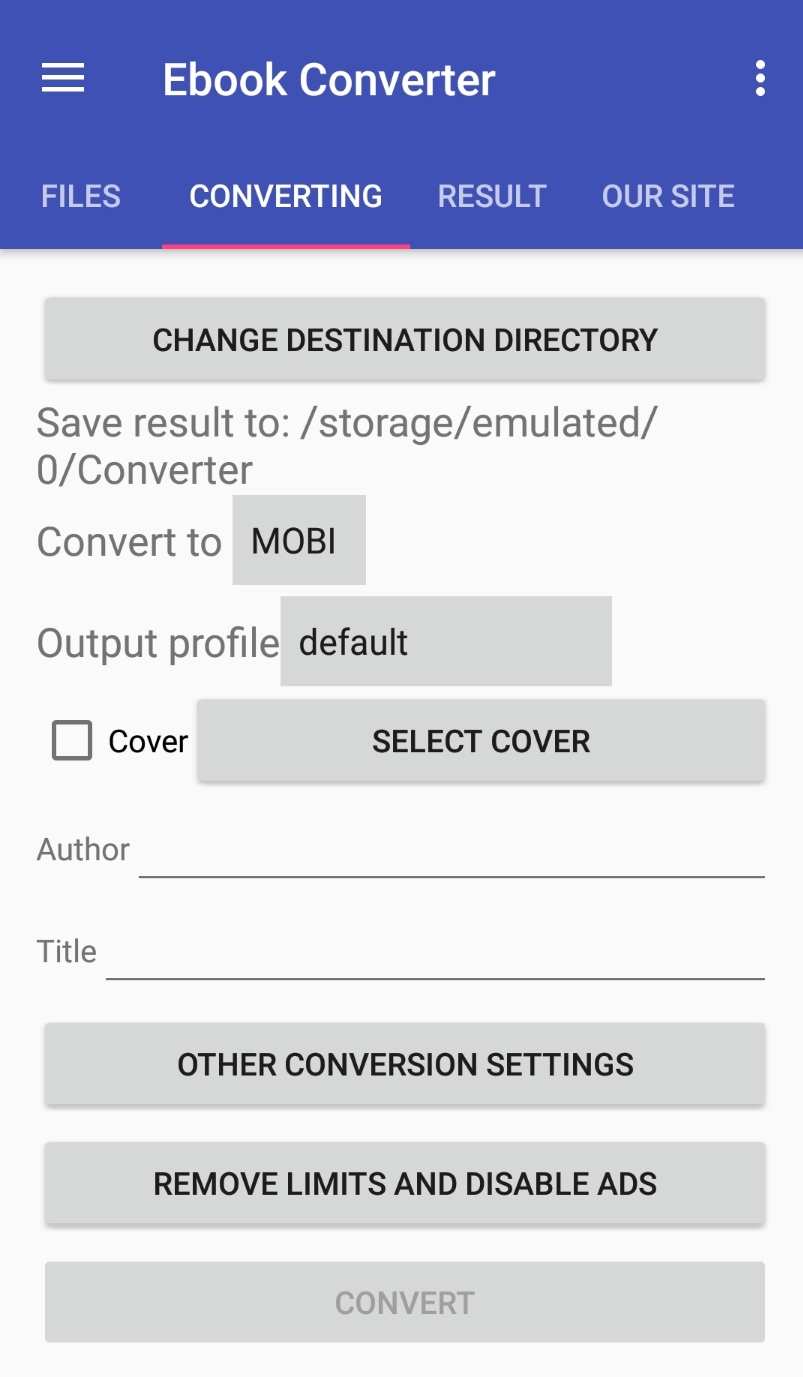Why did we do this?
- The current site is outdated and requires substantial processing, but we do not want to break down what works.
- On the new site, various settings have been added for conversion (author, title, type of reader, source encoding) and this is not the end. We will develop it further. And yes - this is a one-page site, you no longer have to click on the links to select formats. You can do everything on one page.
- We’ve created batch file conversion (you no longer need to add files one by one, just drag them into the file area)
- We, just like on this site, do not require registrations, emails or money. For you, everything is absolutely free.
Have questions? Email us
By the way, the functionality is about the same as in our application for Android "Ebook Converter", only more and we will be able to update this site more often.
]]>There are numerous ways to create icons
- Creating an icon using our online service is the easiest way. Simply select the file and specify the size of the icon you need and the service will form the format and size.
- Very popular and programs for creating icons, they also help save time. These programs have a very large range of functions, some can work, not even with one photo or picture, while others boast of a smooth transition of colors and three-dimensional versions of the image.
- Another option is to create an icon by yourself, that is, using a well-known photoshop or even just Paint.
A few simple rules that will help you when creating a site icon
- The icon should display the name or essence of the resource, that is, it should give an answer to the question: what is the site about? If the site is corporate or you have a logo - then place it as favicon.ico by preconverting your file into an icon using our service.
- The size should be standard - it's 16 by 16 or 32 by 32. The best option is to create icons that contain several sizes.
- To add an icon, you need to drop it on the root of the site, on the server. The easiest way to add is to rename your icon into a file named favicon.ico and the web server will automatically display it on your site.
- Format for icons is universal this format ico, but there is also support for animation and jpeg files. It should be noted that not all browsers support animation and jpeg, so the best option is the usual icon Do not neglect the addition of icons, because she, is a kind of face of the site, its cover.
We understand that it is urgent to begin supporting the HEIC format. And allow it to be converted to any common format, for example JPEG. Now our image converter supports and converts from HEIC to JPEG, and you can convert it to other available formats.
About the HEIC format
Images in the HEIC format represent a whole container with information. We are all used to the fact that JPEG stores only a picture in itself, while HEIC can contain both a single image and several separate images or a sequence of images, while it can be applied compression with loss of quality, or compression without loss, except this format can contain audio or text information along with images. Metadata is also recorded, for example, EXIF (as in JPEG), and editing data (rotation, overlay, cropping).
Of course this is all cool, and if it goes to the masses it will be more convenient for everyone, and we will try to help in the conversion from HEIC to JPEG, if suddenly there is not a suitable program or device nearby.
And what if I have Android?
If you want to convert directly from your phone, we recommend that you use our Image Converter application, with it you can convert several pictures without any problems.
]]>Using the Calibre
One of the top applications for working with e-books is Calibre. It is completely free and you can use it in any stationary operating system, for example, Windows or Linux. In addition to the function of "ebook converter" Calibre supports the management of your books, synchronization with devices for reading electronic books (Amazon, Android, Apple, Barnes & Noble), in general, all you need any book reader. But how powerful it is, it can be difficult to manage it. And what if there is no computer at hand?
Using the online converter EPUB to MOBI.
Online-converting allows you to convert from EPUB to MOBI without any limitation. Just select your file and click convert. At the moment we can only convert your file without any settings.
With the help of the android application "Ebook Converter"
Our application "Ebook Converter" has a number of advantages over the web service, thanks to our users we have improved it and now it has a number of functions:
- Batch conversion of files (in the free version you can convert 5 files at a time, in a paid version - without limitation)
- Adding the author and title of the book.
- Adding your cover.
- The "share" function is useful for those who want to forward the received files to their email. And we support the transfer of not one file, you can send all at once.
- Select an e-book profile.
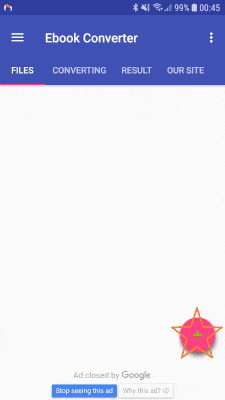
How to convert EPUB to Kindle
The main format for reading on the device or in the Kindle application is MOBI. Therefore, you just need to convert the file into MOBI and upload the file to the device.
But there is another way to transfer the file, this is to send it to your special mail in the service.
It looks like this: find the e-mail in the settings of the Kindle application, it's called "Send-to-kindle email adress" and will look like: [email protected].
After sending the file, it will be added to your account automatically.
Security of converting files
We know how important it is to ensure the safety of your personal data and your files. Therefore, immediately after the conversion, we delete the originals. The results for downloading from the web service are available only to you by link within 24 hours. We delete the conversion results for the android application in an hour. We do not use your files in any way and do not transfer your files to third parties. For analysis - we store in our database only the file name and type of conversion, without any user identification. Thank you for trusting us.
What is the EPUB format
EPUB (Open eBook File) is a digital book format that is used if the main part of a document is text. It enables publishers to publish a single file, while for documents with floating layout it is ensured compatibility of hardware and software.
.epub (Open eBook File) is an e-book format that is a ZIP archive with texts in HTML, XHTML, PDF formats, XML edition and vector graphics (SVG), stylesheets, embedded fonts, etc.
It is a release of the OEB format (Open eBook Publication Structure).
What is the format of MOBI
MOBI (Mobipocket eBook) is a format specially designed for the Amazon Kindle device, which from other formats of digital books supports only PDF and TXT.
.mobi (Mobipocket eBook) is a digital book format with text based on XHTML code, which allows the use of frames and JavaScript elements. The MOBI format includes support for copyright protection for DRM (Digital Right Management), images and tables. This format provides for interactive operations, such as the inclusion of corrections and notes, as well as the creation of annotations and bookmarks. MOBI-format was developed to optimize graphic images on mobile devices with low performance.
]]>It’s a good function and sometimes useful, but what for? For example, sometimes banks ask for PDF instead of pictures and you have to try to collect 5 images, for example, JPG to PDF, this is the goal you set for yourself.
Next, you create the application anyway, and there arises a question concerning its promotion on Google Play.
You search it and find ... It turns out that your application has analogues and there are 120 of them ..., try typing "Image to PDF" on Google Play and see for yourself. 95% of applications have the same design with the only difference in colors, icons and the one who released it. It looks like a whole village of Indians had a task to release the application and place it on Google Play to get 100 installations in a year, because no one in their right mind will place the application and without trying to promote it. By the way, it's quite a good idea to place the application template and sell samples – it’s much more profitable.
Upon the whole, there is a trouble with this.
The second trouble is that after a month the application never appeared on Google Play, for the same reason, I believe - the niche is occupied by 1000% and nobody knows how to promote. That's why we decided to tell you about it here.
A small video to demonstrate the capabilities of our application (from PNG to PDF)
How to convert from JPG to PDF
You will need to make only a few simple steps to convert from JPG to PDF or from PNG to PDF:
- Add images, there are supported JPG, PNG, WEBP and BMP formats. These are native formats for Android. We support native formats to not make this converter online. If you have images that do not open in Android - you can use our online image converter.
- Click on the "Create" button at the bottom of the screen:
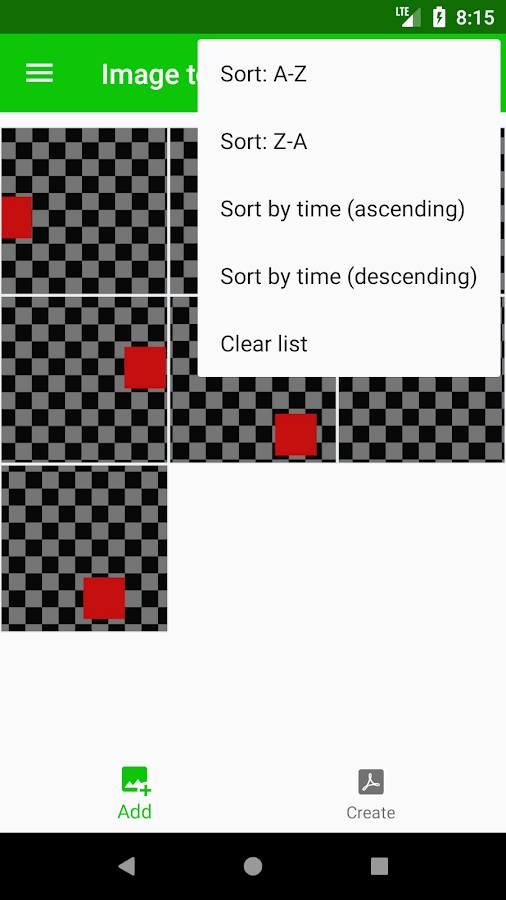
- Set the settings you want (maximum image size, password, color) and click on "Convert to PDF"
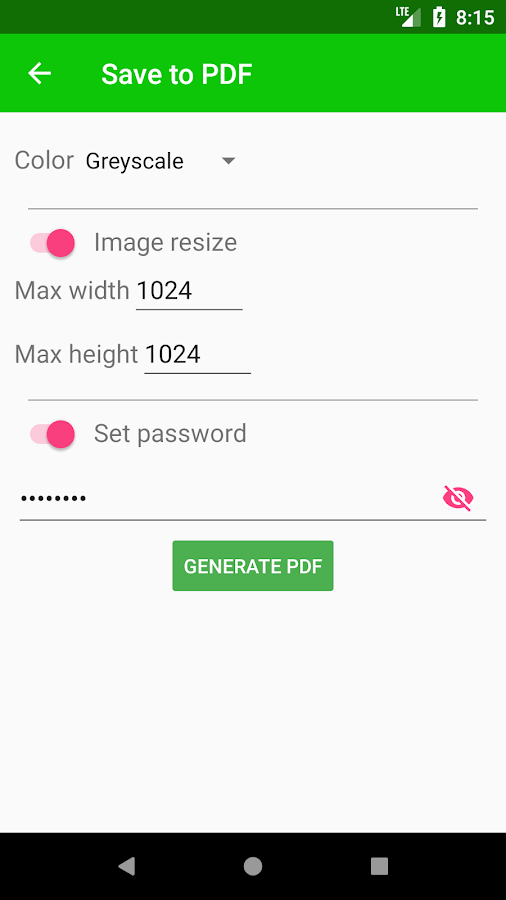
- Wait for the result and proceed with the necessary further steps (you can rename your file, send it to someone, or open it to evaluate the result).
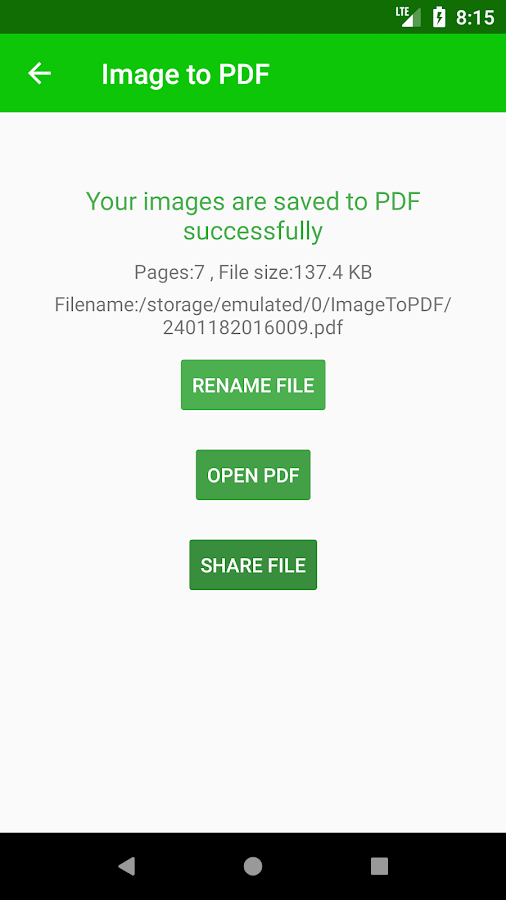
We understand that now the number of functions is minimal, but if the application turns out to be in demand, we will necessarily increase their number. If you have any suggestions – email us or in the comments at the bottom of this page.
Other application functions
Working with images:
- Sort by name: A-Z, Z-A, by the time the files were created.
- Change the order of saving (long click on the image, and then drag to a new location)
- To delete one image (swipe to the right) or all images (in the "Clear list" menu).
PDF set up:
- Color (as it is, shades of gray, black and white).
- Set the maximum image size (proportions are preserved).
- Set Password
Other features:
- File renaming after generation (by default, a file with the current date and time is created).
Plans for the future:
- Make a format choice option of images stored in PDF, for example, to make all files be saved in JPG format with the specified size reduction ratio, then the output will be a PDF file in which, say, is engaged a fully-featured converter from JPG to PDF, or, say, if you know that your images will look better when using the PNG format, then you just select it from the list and get the converter from PNG to PDF.
- The next step is to specify the page format and make the image fit the page size, then, it will be ideal for printing.